Overview
Community Builder User management user editing interface.
Description
In this screen you have the ability to edit an existing user and update/change the user profile tab/field data.
How to access
You can access the Community Builder User Management Edit User page by clicking on the top menu bar Community Builder → User Management or by selecting Components → Community Builder → User Management and then clicking on a one of the hyperlinked names in the Name column.
Yo can also tick one of the check-boxes to the left of a user Name and then click on the Edit button on the toolbar.
Screenshot
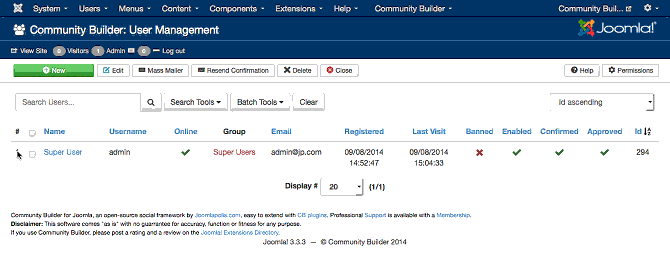
Details
Once a user is selected for editing you will see three (or more) tabs that contain editable fields for each user profile.
These tabs are:
- Canvas. By default this tab has the canvas field (TODO - link to reference manual).
- Contact Info. This tab has all the core fields associated with a user account.
- Portrait. Contains the core avatar field (TODO - link to reference manual).
Note: New Tabs that are added from the Community Builder Tab Management page will appear on this screen.
Screenshot
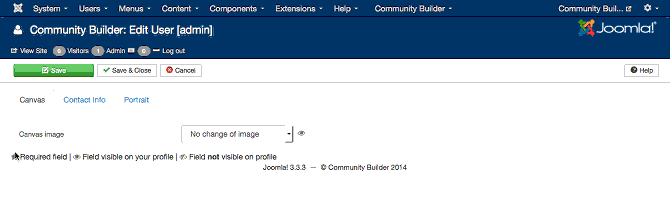
On a clean Community Builder installation there are three tabs that contain editable fields for each user profile.
These tabs are:
- Canvas. By default this tab has the canvas field (TODO - link to reference manual).
- Contact Info. This tab has all the core fields associated with a user account.
- Portrait. Contains the core avatar field (TODO - link to reference manual).
Note: New Tabs that are added from the Community Builder Tab Management page will appear on this screen.
The core tabs and fields are explained in the User Management New user help page.
Related information
- User Management New user page
In addition to this online reference it is highly recommended that
you download the latest CB Primer Book here!



