Overview
Community Builder Tab Management interface.
Description
In this screen you create new tabs or edit existing ones.
How to access
You can access the Community Builder Tab Management page by clicking on the top menu bar, Components → Community Builder → Tab Management or Community Builder → Tab Management.
Screenshot
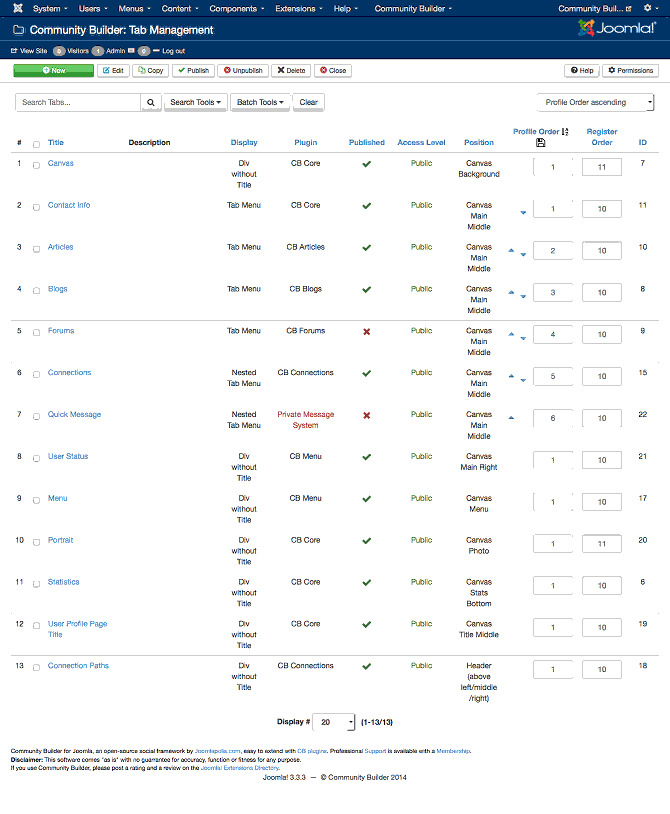
Column Headers
In the table containing the Community Builder tabs, you will see different columns with the following headings and definitions:
- Title. The title of the tab that will appear in frontend and backend profile pages.
- Description. The description of the tab. Typically the description will appear during profile editing,.
- Display. The display mode of the tab.
- Plugin. The name of the Community Builder plugin associated with this tab. A dash ( - ) character will be displayed if the tab is not associated with a plugin.
- Published. The publicstion status of the tab. This is a toggle icon that will Publish or Unpublish the tab.
- Access Level. The Joomla Access View Level assigned to this tab.
- Position. The positioning of this tab on the Community Builder template grid.
- Profile Order. You can order tabs displayed in the same position so that a tab with lower order number appears first.
- Register Order. You can order how tab fields that are marked to appear on the registration form should be sequenced.
- ID. This is a unique identification number for this item assigned automatically by Community Builder. It is used to identify the item internally, and you cannot change this number. When creating a new item, this field displays 0 until you save the new entry, at which point a new ID is assigned to it.
Toolbar
At the top you will see the toolbar:
![]()
The functions are:
- New. Opens the edit screen to create a new tab.
- Edit. Opens the edit screen to edit a selected tab. If more than one tab is selected (with check-boxes), only the first one will be opened. The edit screen can also be opened by clicking on the Name of the tab.
- Copy. Copies a selected tab.
- Publish. Publishes all selected tabs.
- Unpublish. Unpublishes all selected tabs.
- Delete. Deletes all selected tabs.
- Help. Opens this help screen.
- Permissions. Opens the Joomla permissions settings screen for this area.
Search Tools and Sorting
Under the toolbar you will see the search tools and sorting toolbar:
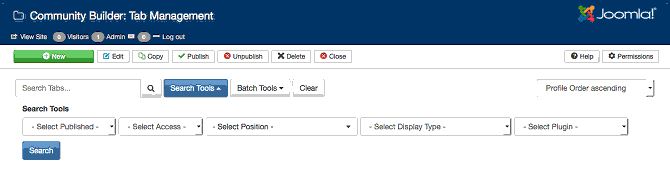
The filters for the Search Tools set are:
- Select Published. Use to filter based on published or unpublished status.
- Select Access. Use to filter based on assigned access viewing level.
- Select Position. Filters table based on specific tab position.
- Select Display Type. Filters off tab display type.
- Select Plugin. Find all tabs associated with a specific Community Builder plugin.
To the right of the Search Tools button, there is a drop down sorting order field that is by default set to 'Profile Order ascending'. You can sort the tab management table by selecting a different value from this drop down field, or you can just click on one of the table column titles to force sorting on that column.
Batch Tools
Under the toolbar you will see the batch tools toolbar:
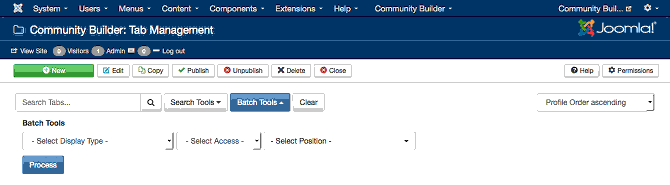
You can perform batch processing on any checkbox selected rows based on the following oprions:
- Select Display Type. Lets you select the display type thatt should be assigned to selected rows.
- Select Access. Lets you set the access viewing level that should be assigned to selected rows.
- Select Position. Lets you set the position of selected rows.
Once users are selected (by ticking row check-boxes) and selecting the relevant Select options, you can then click on the blue Process button to perform that batch processing task.
Clear Button
The Clear button to the right of the Batch Tools button is used to bring the page back to its default view. Clicking on the Clear button will revert sort order and clear filtering and batch select parmateres.
Core Tabs
The following tabs are automatically installed and preconfigured with every newly (first time) Community Builder installation:
- Canvas. Contains the canvas field.
- Quick Message. This tab is associated with the Private Messaging System plugin.
- Connections. Used by the CB Connections plugin to display user connections on user profile pages.
- Contact Info. Has all the Joomla and Community Builder user account related fields.
- Articles. Used by the CB Articles plugin to display Joomla article summary table on author user profiles.
- Blogs. Used by the CB Blogs plugin to render blogs.
- Forums. Used by the CB Forums plugin to display forum related data.
- User Status. Displays date stats.
- Menu. Used by the CB Menu plugin to display the user profile menu.
- Portrait. Used to show the user profile avatar image field.
- Statistice. Shows number of connections and hits fields.
- User Profile Title. Used for the user profile title.
- Connection Paths. Displays the connections path between profile shown and user browsing it.
All of these core tabs when selected for editing have a Global and a Parameters tab used to configure their global settings and tab/plugin specific settings.
Quick Tips
TBS
Related information
- Tab Management Edit help page
In addition to this online reference it is highly recommended that
you download the latest CB Primer Book here!