Overview
Community Builder Plugin management interface.
Description
In this screen you have the ability to look at a list of your CB Plugins and edit various configuration parameters.
How to access
You can access the Community Builder Plugin Management page by clicking on the top menu bar, Components → Community Builder → Plugin Management or Community Builder → Plugin Management.
Screenshot
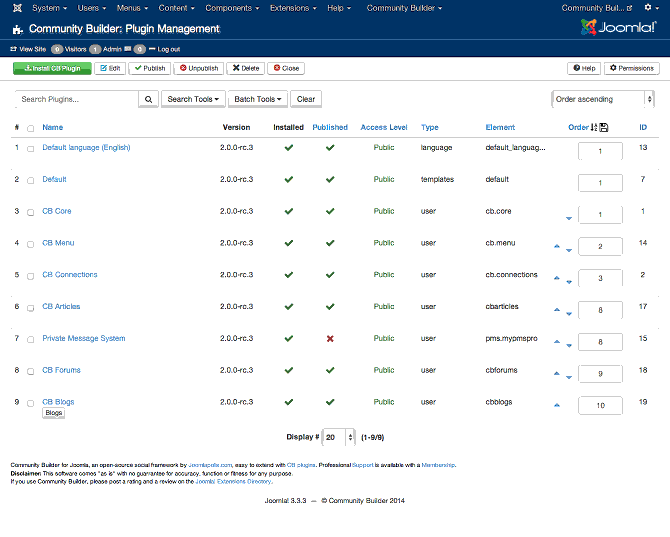
Column Headers
In the table containing the Community Builder users from your Joomla! site, you will see different columns. Here you can read what they mean and what is displayed in that column.
- Checkbox. Check this box to select one or more items. To select all items, check the box in the column heading. After one or more boxes are checked, click a toolbar button to take an action on the selected item or items. Many toolbar actions, such as Publish and Unpublish, can work with multiple items. Others, such as Edit, only work on one item at a time. If multiple items are checked and you press Edit, the first item will be opened for editing.
- Name. The name of the plugin.
- Installed. A check-mark if this plugin is installed. If the plugin folder is missing (but plugin is in database) an X symbol is shown.
- Published. Shows you if this plugin is published or not.
- Access Level. The Joomla ACL view assigned to this plugin.
- Type. The type of this plugin. Available types are:
- Language
- Templates
- User
- {plugin specific}
- Element. The element name of the plugin defined in the plugin xml file.
- Order. The ordering position of the plugin.
- ID. This is a unique identification number for this item assigned automatically by Community Builder. It is used to identify the item internally, and you cannot change this number.
Toolbar
At the top you will see the toolbar:
![]()
The functions are:
- Install CB Plugin. Opens the edit screen to create a new user.
- Edit. Opens the edit screen for the selected plugin. If more than one are selected (with checkboxes), only the first item will be opened. The edit screen can also be opened by clicking on the Name of the plugin.
- Publish. Lets you Publish selected plugins
- Unpublish. Lets you Unpublish selected plugins.
- Delete. Delets selected plugins.
- Help. Opens this help screen.
- Permissions. Opens the Joomla permissions settings screen for this area.
Search Tools and Sorting
Under the toolbar you will see the search tools and sorting toolbar:
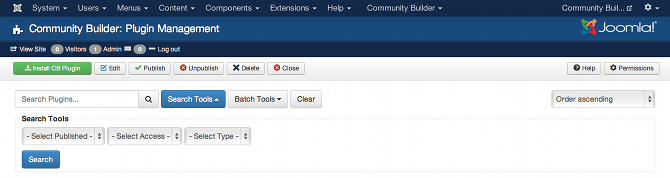
The filters for the Search Tools set are:
- Select Published. Use to filter based on Published status.
- Select Access. Use to filter plugins assigned to a specific ACL group.
- Select Type. Finds plugins of a specific type.
To the right of the Search Tools button, there is a drop down sorting order field that is by default set to 'Id ascending'. You can sort the user management table by selecting a different value from this drop down field, or you can just click on one of the table columns to force sorting.
Batch Tools
Under the toolbar you will see the batch tools toolbar:
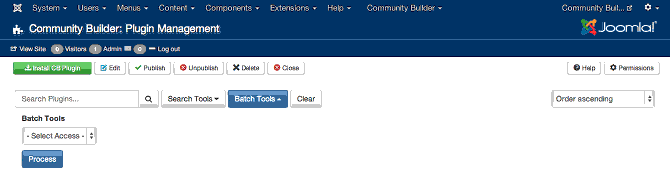
You can perform batch processing on any checkbox selected user rows based on the following oprions:
- Select Access. Lets you select an ACL group that should be assigned to selected plugins.
Once plugins are selected (by ticking row checkboxes) and selecting the relevant Select options, you can then click on the blue Process button to perform that batch processing task.
Clear Button
The Clear button to the right of the Batch Tools button is used to bring the Plugin Management page back to its default view. Clicking on the Clear button will revert sort order and clear filtering and batch select parmateres.
Core Plugins
The following 9 plugins are pre-installed on every Community Builder first-time installation:
- Default Language (English). This plugin has the default_language files for Community Builder. It cannot be unpublished and its files should not be changed (as changes will be over-written on next Cimmunity Builder upgrade). This plugin serves as a fall-back for untranslated language strings in future language plugin installations.
- Default. Provides the Default Twitter Bootstap powered Community Builder template.. It cannot be unpublished.
- CB Core. This is the CB Core plugin that has all the built-in field types. It cannot be unpublished.
- CB Menu. The plugin that controls the Community Builder menu. It should not be unpublished and should remain assigned to Public access level viewing group.
- CB Connections. The CB Connections plugin that provides the connections functionality.
- CB Articles. The CB Articles plugin that shows Joomla article publications in author profile pages.
- Private Message System. The built-in Private Messaging System integration plugin. The Private Messaging System component needs to be installed (separately) and properly configured (in this plugin area and the relevant tab).
- CB Forums. The CB Forums plugin integrates with the Kunena forum extension (installed separately). Publish and configure this if you have installed the Kunena forum extension on your Joomla site.
- CB Blogs. The built-in CB Blogs application plugin. Configuration is needed.
Quick Tips
- You should keep all plugins published for Public viewing unleas you are absolutely sure that restrictions will not interfere with normal Community Builder operations.
- Unpublishing the CB Menu plugin may lead to unexpected behaviour.
- The CB Connections needs to be published and the Connections configuration parameter needs to also be enabled for connections functionality to appear on profiles.
Related information
- TBS
In addition to this online reference it is highly recommended that
you download the latest CB Primer Book here!