Overview
Community Builder User Management Mass Mailer interface.
Description
In this interface you have the ability to send personalized emails to selected users.
How to access
You can access the Community Builder User Management Mass Mailer interface by clicking on the top menu bar Community Builder → User Management or by selecting Components → Community Builder → User Management and then, after selecting one or more user check-boxes, clicking on the Mass Mailer button in the toolbar. You can use the Search Tools options to filter users and then tick their check-boxes.
Screenshot
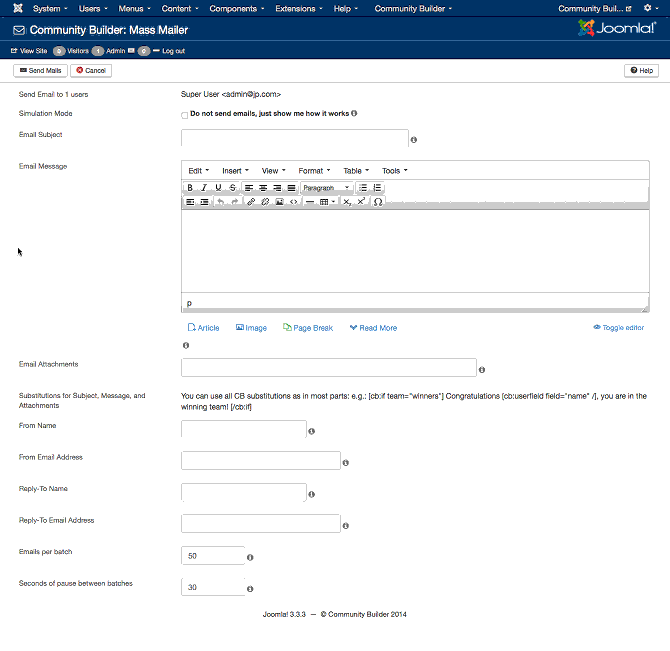
Details
Once user check-boxes are ticked and the Mass Mailer button is clicked, you will be called upon to construct your message, its mailing properties and the sending process.
The following items are available for completion:
- Send Email to {#} user(s). This information is automatically displayed from the ticked check-boxes.
- Simulation Mode. You should tick this check-box to got through a simulation to test your mailing process instead of actually sending live emails.
- Email Subject. Enter the subject of the mailing. You can use CB Field substitutions to create a personalized subject. E.g., : Here is some important information for you.
- Email Message. Enter the body of your email message in this wysiwyg editor field. CB Field substitutions are supported.
- Email Attachments. Enter a comma separated list of absolute server path to files that should be attached to email message. You can also use CB Field substitutions here.
- From Name. The name to be used in the From field of the email. If left empty the CB and Joomla configuration defaults will be used.
- From Email Address. The email address to be user in the From field of email. If left empty the CB and Joomla settings will be used.
- Reply-To Name. The Reply-To Name value to be used in the From field of email. If left empty the CB and Joomla settings will be used.
- Reply-To Email Address. The Reply-To Email address to be used in the email.
- Emails per batch. The number of emails to be sent in each batch (default 50).
- Seconds of pause between batches. The number of seconds to pause between batch sending (default is 30 sec).
Once these fields are populated you can start the mailing process by clicking on the Send Mails button in the toolbar.
Mass Mailer Toolbar
The Mass Mailer toolbar has two buttons:
- Send Mails. Used to start the sending process once the mail content is defined.
- Cancel. This cancels the form and return you to the User Managemnt page.
Screenshot
![]()
Related information
- User Management user page
- Configuration Registration tab page
In addition to this online reference it is highly recommended that
you download the latest CB Primer Book here!



