The Joomla CMS is built using the PHP language. One of the main aspects of a PHP installation is that it is governed by many parameter settings typically situated in a php.ini file. There is also a PHP function called phpinfo() that can be used to display all the PHP settings (PHP Information) used in a specific installation.
Joomla 1.7 has a nifty method to check the PHP Information that is associated with the environment that is hosting the Joomla application. Just visit the Joomla 1.7 administration backend and access the “Site” menu and then the “System Information” sub-menu. On earlier Joomla versions (1.5), this information is reached by accessing the “Help” menu and then the “System Info” submenu.
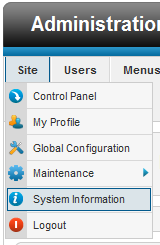
The “System Information” submenu (or “System Info” on a Joomla 1.5 environment) will reveal all key aspects about your Joomla website with regards to the infrastructure supporting it. You will see information organized in the following tabs:
- System Information
- PHP settings
- Configuration File
- Directory Permissions
- PHP Information
As your Joomla knowledge improves you will be able to comprehend and understand many of these settings. You can of course research these settings on your own using your favorite search engine – there is plenty of information on the Internet and lots to learn.
A key aspect that is important and might cause issues during the Community Builder component installation is that the actual component package (com_comprofiler.zip) is typically over the 2M and there are two PHP settings that could cause normal installation process to fail. These parameter are the ‘upload_max_filesize’ php parameter setting that (unfortunately) many hosting environments have imposed ‘2M’ as a default setting and the ‘post_max_size’ parameter. Both parameters must be set to something greater than 2M.
To check your specific setting just use the “Site Information” submenu to navigate to the “PHP Information” tab and then use your browser web-page search function (typically initiated with a Control-F short-cut) to search for the ‘upload_max_filesize’ parameter line in your PHP Information tab page. You will see the specific setting that Joomla sees.
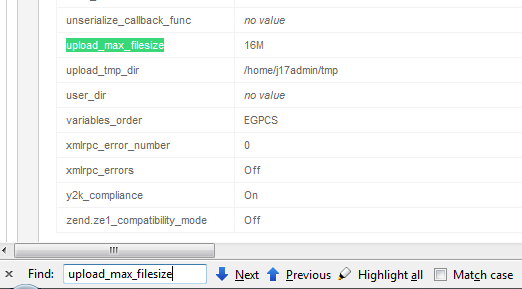
And using a similar search to find the ‘post_max_size’ line in your ‘PHP Information’ page
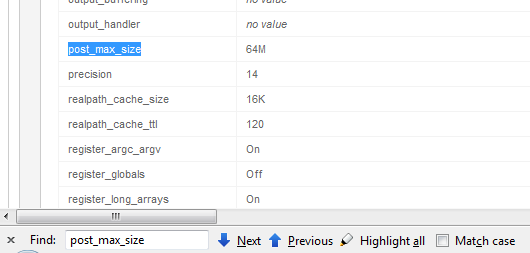
Many of us tend to open a php.ini file located somewhere on our website and looking up the parameter setting. This is not an accurate way of determining the actual value that your Joomla environment is experiencing. Use the Joomla backend for this.
Another nice bit of data you can pick-up from the “PHP Information” tab is to search for ‘Loaded Configuration File ‘. The line that will appear in your browser will show you exactly which php.ini file your environment is loading.
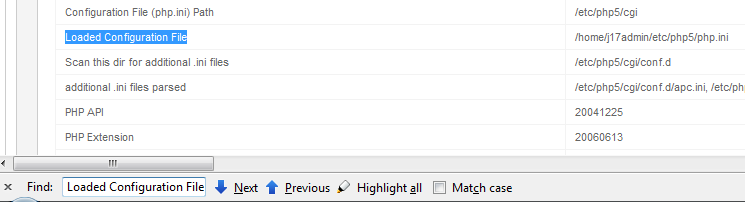
On your localhost environment, you can basically edit this php.ini file using your text editor, search for the relevant parameter lines, update them and save changes. You will most likely need to restart your webserver (or even reboot).
On a remote hosting environment, if you do not have access to this file you will need to contact your host helpdesk and have them make any changes needed for you to increase the ‘upload_max_filesize’ php parameter. Actually, even if you do have access and can modify it, better be safe and open a ticket with your helpdesk as additional steps might be needed from their end (e.g., perhaps server restart is needed depending on hosting package).
If your host helpdesk refuses, you should seriously consider looking for a new host. This is a simple setting and there is really no real argument for not having this set to at least 8M.
Relevant Links
{mos_sb_discuss:254}




